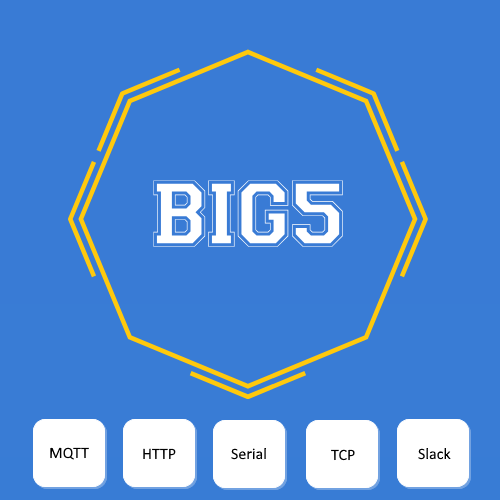Big5 offers 3 options for debugging. The drop down box for selecting the debug level is at the bottom of Big5 configuration screen located at
HS3–>Plug-Ins–>Manage–>Big5–>Configuration
First go to HS3–>Plug-Ins–>Manage. Please note the check box in the upper left corner called “developer mode”. Normally this box is unchecked. If you check this box AND disable and re-enable Big5 than Big5 will enter debugging mode and will open 5 debug windows (one per protocol) in your Windows system if you are running HS3 in Windows. For Windows and UNIX (incl. Linux, Ubuntu, Debian, Fedora etc.) users the debugging information will also show in HS3 log.
The screenshot below shows all 3 debug options for Big5.

First one is the default and it is active only when “developer mode” check box is checked. See above. It will produce full debug information to HS3 log so that both UNIX and Windows users can have it.
The other two options will work in normal operations without “developer mode” active. Furthermore, you don’t need to restart HS3 or Big5 for the debug option to take effect.
Keep Big5 in the top (default) debugging mode and have the “developer mode” unchecked for normal operations and to avoid clogging HS3 log with too much information.