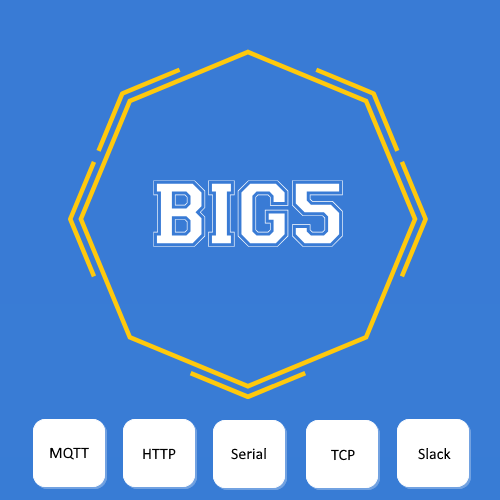You must have at least one HTTP listening profile setup in order to receive any input. The listening HTTP profile acts as a Web Server. It must be approached by a remote client with GET command. Certain peripheral devices do just that. Regular web browser does it as well, which makes it easy to test. The HTTP listening profile (Web Server) will respond to the GET command by ~Big5 O.K. which is merely an indication that the connection does work. Your HTTP device doesn’t need to read or store it.
Under this scenario obviously the data the remote client sends out and Big5 listening profile receives is the http line.
Example: Here is an http output send out by a temperature/humidity wireless sensor
Obviously it was intended originally to be processed by an script called “wireless.asp” , but Big5 can save you the effort of writing such script.
Big5 will receive all the information, create/update HS3 devices with values received and may trigger HS3 events in addition to that.
The input received from HTTP profile can cause various actions by Big5.
- Create HS3 device. This depends strictly on the HTTP Profile settings. It happens automatically and doesn’t need any action.*
- Update HS3 device previously created by the same profile.
It happens automatically and doesn’t need any action.* - Set the HS3 device value and string from the input data. It happens automatically no action needed. *assuming that the profile was setup properly and the incoming data matches the assumptions used in the profile setting. See “HTTP Profile” for more information.
- Trigger HS3 events
Triggering HS3 events from HTTP input
There are two ways of triggering HS3 events by HTTP input
- Natively in HS3 by “Device value has changed or set”. As far as the HTTP input creates/updates devices this very action can be used to trigger an HS3 event.
- By Big5 HTTP conditions as explained below.
Go to HS3 conditions drop down menu and look for- and select “Big5 HTTP”

You’ll see several options ( called “matchers”) to act upon the received information. As the name suggests there will be HS3 action if there is a match and no action otherwise. In the sample screenshot below the HS3 action is to send out a text message.
Add text or type / to add content
String matcher. You can provide any string that must be contained in the incoming message in order to trigger. You can also provide the exact starting position of your string within the income message for the trigger to happen. Use 0 for ignoring the position and find the string anywhere.
Example:
Income message: temp=56.26&name=Living&event=0&hilo=0&hum=19.86
String matcher (position):
name (0) – will trigger as name is within the income message and 0 means disregard position
event (6) – will not trigger as “event” does exist but it doesn’t start at position 6
motion (0) – will not trigger as the word “motion” is nowhere in the income message.
Training: Will the string “Liv” (0) trigger.
RegEx matcher. RexEx must produce logical result “true” or “false”. Will trigger if the result is “true” and will not trigger otherwise.
Example
Income message: temp=56.26&name=Living&event=0&hilo=0&hum=19.86
RegEx: ${ Numbers(input)[0] > 32}
This income message will trigger HS3 event as it is true that 56.26 is > 32
Training: Write RegEx to trigger HS3 event if humidity is less than 87 % and the income message is
temp=56.265&name=Living&event=0&hilo=0&hum=19.86
Use the sandbox at the bottom of Big5 -> Configuration page to validate your REgEx.
Number matcher: You pick what count in the string to use for matching and to what value to match
Example:
Income message: Filter=1 Pump=0 Cleaner=1 Solar=0
Matcher setup: looks for number 1 in 2nd position
Result: Will not trigger as the second number in the income message is 0 not 1.
on/off matcher. Same as number matcher but looks for “on” and “off” strings instead.