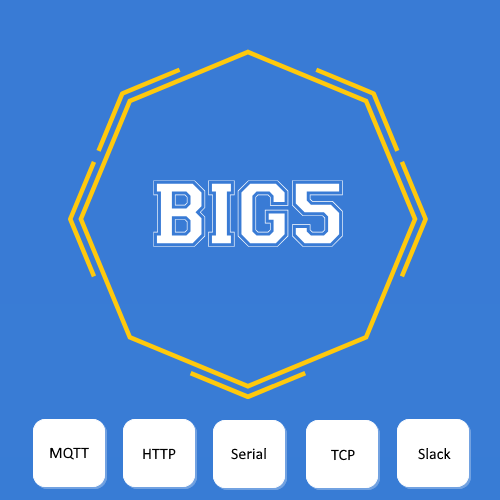IMPORTANT ! Big5 and Big5_HS4 are two totally separate and independent plug-ins. By installing Big5_HS4 you are adding additional plug-in and not removing or replacing the legacy Big5.
Big5 (legacy) works with HS3 and HS4
Big5_HS4 works with HS4 only
If you have both than there is no urgent need to migrate anything to the new Big5_HS4. You can do this gradually at your convenience. While doing it the old Big5 (legacy) will keep working for you. You may end up never migrating certain profiles that are working well for you. On the other hand, you may choose Big5_HS4 for the new profiles that you create in order to take advantage of the many new features Big5_HS4 has.
A. Migrating the profiles (automatically one at a time).
Follow the steps below to migrate from Big5 (legacy) to Big5_HS4
- Make sure that you have both Big5(legacy) and Big5_HS4 installed, activated up and running.
- Go to Plugins–>Big5_HS4–>Profiles Configuration
- Select one of the profile categories that you are going to migrate from the top bar menu ( e.g. HTTP, MQTT, TCP …)
- Click the “++” button.
- A list of all Big5 (legacy) profiles will appear on the screen.
- Select the profile that you want to migrate to Big5_HS4 and click the button “import” to the right of the profile name.
- Big5_HS4 profile window will open with all the data of the migrated profile. Click “save changes”.
- IMPORTANT ! Remove (delete) the Big5(legacy) profile that you migrated to Big5_HS4 in order to avoid port conflicts. If for some reason you want to keep the old profile than please make sure to assign different ports to the new profile.
B. Migrating the events.
IMPORTANT ! Only Big5 profiles are subject to automatic migration from Big5 (legacy) to Big5_HS4. Events can not be migrated automatically (beyond Big5 control) and need to be manually adjusted to use the new profiles.
B1. Big5 action items
- Change the Big5 action to Big5_HS4 action from the action drop-down menu in HS4 event.
B2. Big5 triggers directly in events
- Take a note of the Big5(legacy) trigger(s) if any? For example: “Starts with: 00!”
- Go to “Trigger” drop down box and choose Big5_HS4 trigger. Enter the content from p.1 above. For example: “Starts with: 00!”
- Save the new trigger.
- Delete the old trigger.
- Repeat 2. through 4. above as many times as needed in case of multiple triggers.